What is iDevice Manager? – The versatile iPhone tool for PCs and laptops
👉 Advantage: You decide which data you want to keep, copy, or delete—flexibly, securely, and independently of Apple iTunes.
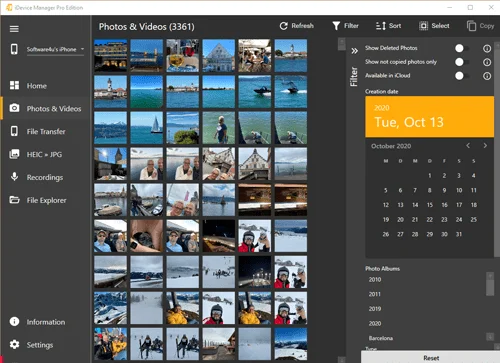

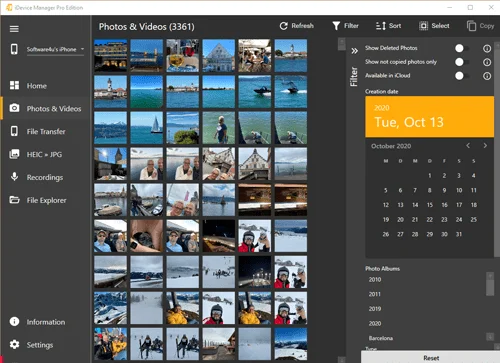

Transfer iPhone photos & videos to PC – easily, quickly, and without iTunes (Windows 10/11)
Transfer photos and videos from your PC to your iPhone – easily and securely
Synchronize Outlook contacts with iPhone – without iCloud or Exchange
Sync Windows 10/11 contacts with iPhone – automatically & locally
Transfer Google contacts to iPhone – easily import Gmail contacts
Import vCard (.vcf) contacts into your iPhone address book – compatible & fast
