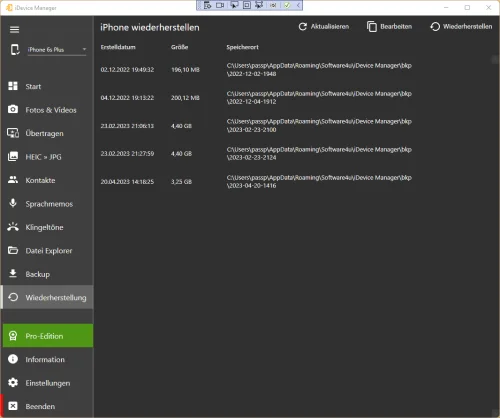How to restore my iPhone with a backup?
- If you don't have the iDevice Manager installed yet, you can download the program here.
- Start the iDevice Manager and select "Restore" from the left menu.
- The following view shows the existing backups created with iTunes or iDevice Manager.
- If an empty list is displayed, no backups have been found.
- Click with the mouse on the backup, what should be restored. This will highlight it.
- Select "Restore" from the top menu to see the restore options.
-
Activate one or more restore options
- No restart is useful if only "Remove unrecoverable files" is enabled.
- Restore System files
- Restore Settings
- Restore Apps
- If the backup is password protected, the backup password must be entered under "Optional Backup password"
- Clicking Apply will save the settings for the next restore and start the iPhone or iPad restore. .