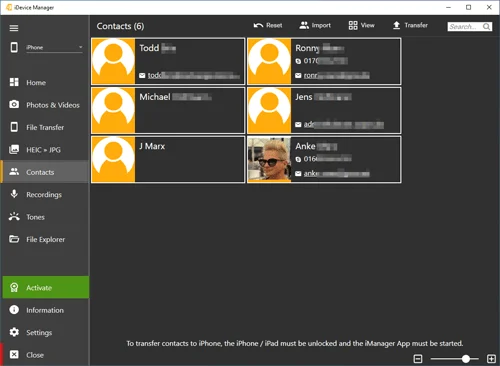Wie kann ich vcf Datei Kontakte auf mein iPhone übertragen?
- If the iDevice Manager Pro-Edition is not yet installed, you can download the program here.
- Start the iDevice Manager Pro-Edition and click in the left menu " Contacts ".
- The iPhone does not have to be connected to the USB cable.
- When using the device for the first time, instructions will appear. This is hidden when selecting the vCard files.
- Via the upper menu "View" / "Introduction" you can read this little help again at any time.
- In the Import menu, select the entry "Contacts from file".
- Now search on your PC or NAS for the *.vcf files that should be transferred to your iPhone.
- Immediately after confirming the selection, the contacts with a picture, if available, are displayed in the iDevice Manager Pro-Edition.
- The first and last name, main email address and the main telephone number are displayed. Usually this is the mobile number.
- Mark all or individual contacts that should be transferred to your iPhone.
- To mark several contacts, press and hold the Ctrl key and click on the desired contacts with the mouse.
- When you have selected the contacts and released the Ctrl key, click in the menu "Transfer" the entry iPhone.
-
The window "WiFi connection with iManager App" displayed.
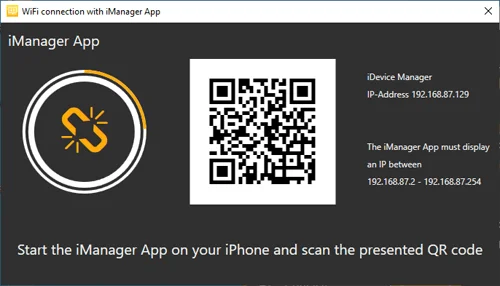
- Now start the free iManager app on your iPhone. If the app is not yet installed, visit the Apple AppStore, where you can find it.
- Scan the displayed QR code with the app, which is used to establish a WiFi connection between iManager App and iDevice Manager Pro-Edition.
- The vcf files are transferred automatically as soon as the WiFi connection is established.
- If your iPhone shows a security question about access to the iPhone contacts, this must be confirmed with Yes.
Important!
When using the app for the first time, access to the contacts must be permitted. The WiFi connection can only be established if the PC / laptop and the iPhone are connected to the same network. Some Internet security software also prevents the iDevice Manager Pro-Edition from establishing a connection to the app. In this case, the iDevice Manager Pro-Edition must be entered in the firewall as a trustworthy application.