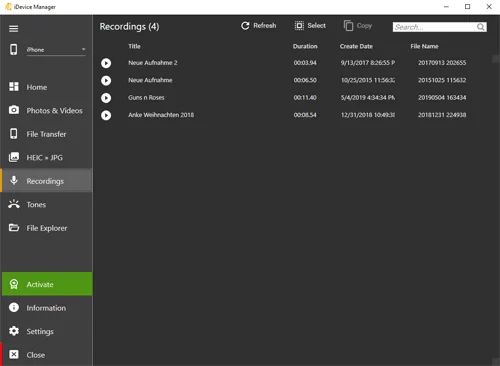Apple stores from iOS 15 voice memos in a secure area from the iPhone. Therefore, it is no longer possible to access voice memos on devices with newer iOS.
How can I transfer iPhone voice memos to PC?
- If the iDevice Manager is not yet installed, you can download the program here.
- Connect your iPhone to the PC with the USB cable.
- Start the iDevice Manager and click in the menu on the left "Recordings".
- The existing voice memos are displayed in a list with the title, the duration and the recording date.
- Click the voice memo that you want to download.
- Click on Copy in the top menu and select the destination.
- You have 3 options to save the voice memo. On your PC, on Dropbox or Microsoft OneDrive.
- If you choose one of the online services, the first thing you will see is a login window.
- If the login was successful, you can create a new folder or choose an existing one.
- When saving on the PC, the familiar dialog for selecting a folder appears.
- After the destination has been selected, you can decide whether the voice memo should be converted into an MP3 file or the original Apple format M4A should be downloaded.
- You can also change the file name if you want.
- Finally click on "Apply" to start the voice memo download.