Data Security
All data are transferred directly from the iDevice Manager to the iManager App in your local private network. No data gets to the Internet or other devices. Therefore, a very high and fast and secure data transmission is possible.
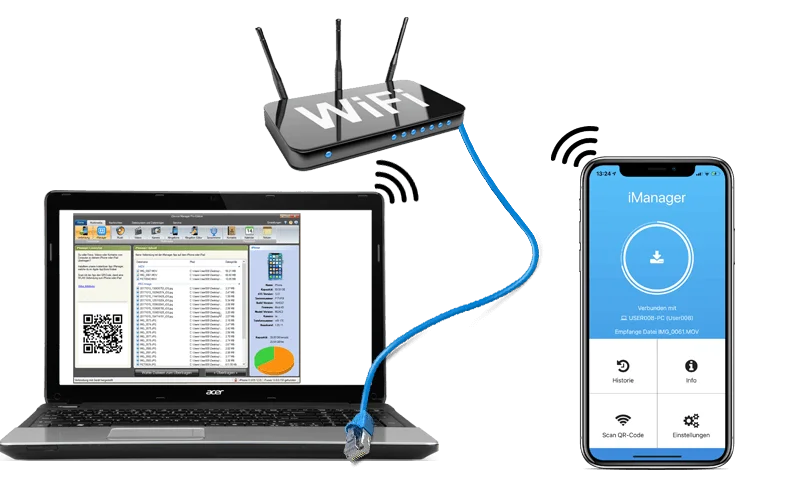
Necessary firewall settings
To transfer files from Windows Computer to the iPhone or iPad in your local network, is a TCP port release in the Windows Defender Firewall, Norton Internet Security, Kaspersky Internet Security, Avira, etc. necessary to allow the data transfer. The iDevice Manager creates the required security rules already during the installation in the Windows Defender Firewall. For other products this may need to be added manually.The following inbound and outbound rules must be applied to the program iDevice Manager.
- Inbound connection: TCP Port 80 and 443 and 8000 to 8100
- Outbound connection: TCP Port 80 and 443 and 8000 to 8100
iDevice Manager 8.x
netsh advfirewall firewall add rule dir=out program="C:\Program Files (x86)\Software4u\iDevice Manager\Software4u.IDeviceManager.exe" name="iDevice Manager" action=allow localport=80,443,8000-8100 remoteport=any protocol=tcp interfacetype=any
netsh advfirewall firewall add rule dir=in program="C:\Program Files (x86)\Software4u\iDevice Manager\Software4u.IDeviceManager.exe" name="iDevice Manager" action=allow localport=80,443,8000-8100 remoteport=any protocol=tcp interfacetype=any
iDevice Manager 10 and later
netsh advfirewall firewall add rule dir=out program="C:\Program Files\Software4u\iDevice ManagerX\Software4u.IDeviceManager.exe" name="iDevice Manager" action=allow localport=80,443,8000-8100 remoteport=any protocol=tcp interfacetype=any
netsh advfirewall firewall add rule dir=in program="C:\Program Files\Software4u\iDevice ManagerX\Software4u.IDeviceManager.exe" name="iDevice Manager" action=allow localport=80,443,8000-8100 remoteport=any protocol=tcp interfacetype=anyAlternatively, the ports can also be set manually in the Windows Firewall settings. To the video tutorial