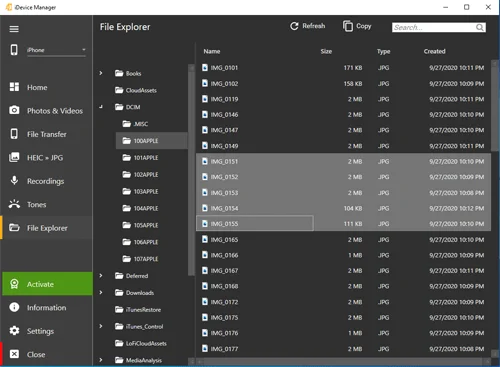How do I get access to iPhone files without iTunes?
- If the iDevice Manager is not yet installed, you can download the program here.
- Connect your iPhone to the PC with the USB cable.
- Start the iDevice Manager and click in the left menu "File Explorer".
- The folders from the iPhone are displayed in the tree structure on the left.
- In the right half can you see the files of the selected folder.
- By clicking on a folder, any existing sub-folders are displayed as an arrow symbol.
- You know this view from Windows Explorer.